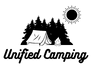Navigating new places has never been easier, thanks to GPS technology. However, even the most reliable systems can sometimes hit bumps in the road. As a seasoned GPS enthusiast, I’ve encountered my fair share of Garmin GPS hiccups. In this comprehensive guide,
I’ll draw on my expertise to help you troubleshoot common issues and make the most of your navigation experience. So buckle up, as we delve into the world of Garmin GPS troubleshooting.
| Takeaway |
| Navigate Garmin GPS issues confidently with expert troubleshooting techniques. |
| Optimize GPS accuracy by calibrating, updating maps, and using external antennas. |
| Enhance battery life through power-saving techniques for extended journeys. |
| Tackle software, firmware, and hardware glitches with practical solutions. |
| Utilize community insights and Garmin support for effective issue resolution. |
| Stay informed about the latest trends in GPS technology for an improved experience. |
Understanding GPS Technology
GPS, or Global Positioning System, has revolutionized the way we navigate. It relies on a network of satellites to determine your precise location and provide accurate directions. But what happens when this high-tech marvel encounters glitches? Let’s explore some typical problems faced by Garmin GPS users.
When embarking on a camping journey, prioritize safety measures for a secure and enjoyable experience. Learn essential safety protocols to safeguard yourself and your family in the great outdoors.
Common Garmin GPS Issues

Before we jump into solutions, let’s familiarize ourselves with the common issues that can throw off your navigation game. Refer to Table 1 for a quick overview:
Table 1: Common Garmin GPS Issues
| Issue | Description |
| Weak GPS Signal | Difficulty in acquiring or maintaining a stable GPS signal. |
| Software Freezes | GPS screen becomes unresponsive or freezes unexpectedly. |
| Inaccurate Directions | Incorrect route guidance, leading to detours or confusion. |
| Device Not Powering On | Garmin GPS fails to turn on, possibly due to battery issues. |
| Map Update Failures | Problems while updating maps, resulting in incomplete data. |
| Connectivity Glitches | Issues syncing GPS with other devices or networks. |
These issues can be frustrating, but fear not, for I’ve compiled a list of troubleshooting steps to get you back on track. Let’s start with tackling GPS signal problems.
Troubleshooting Steps for GPS Signal Problems
Facing a weak GPS signal can throw a wrench into your journey, leaving you directionless. But worry not! Here are some expert-recommended steps to troubleshoot GPS signal problems:
Table 2: Troubleshooting Steps for GPS Signal Problems
| Step | Description |
| Check for Obstructions | Ensure there are no tall buildings or obstacles blocking signals. |
| Optimize Satellite View | Position your device in an open area with a clear view of the sky. |
| Update GPS Software | Keep your GPS software updated for optimal performance. |
| Disable Power-Saving Mode | Power-saving features can impact GPS accuracy; turn them off. |
| Reset GPS Settings | Resetting settings can resolve software-related signal issues. |
Remember, each step can potentially lead you closer to a stronger GPS connection. Now, let’s address another challenge: software and firmware glitches.
Dealing with Software and Firmware Glitches
Software and firmware issues can sometimes make your GPS act unpredictably. Drawing from personal experience, I can assure you that these problems are fixable. Refer to Table 3 for a comprehensive set of solutions:
Avoid common pitfalls with insightful tips on camping trip mistakes. Discover how to navigate challenges and make the most of your camping adventure by steering clear of these 15 common mistakes.
Table 3: Software and Firmware Troubleshooting
| Solution | Description |
| Restart Your Device | A simple restart can resolve many minor software glitches. |
| Clear Cache and Data | Deleting cache and data can resolve app-specific issues. |
| Update Firmware | Keep your GPS device’s firmware up-to-date for stability. |
| Perform a Factory Reset | As a last resort, reset to factory settings to fix deep-seated issues. |
| Seek Professional Help | If problems persist, contact Garmin support for assistance. |
Software gremlins don’t stand a chance against your determination to troubleshoot! Now, let’s explore the hardware realm.
Hardware Malfunctions: Diagnosing and Fixing
Hardware issues can be a bit trickier to address, but don’t let that deter you. Based on my experiences, I’ve assembled a guide to help you identify and resolve hardware malfunctions. Check out Table 4 for insights:
Table 4: Hardware Troubleshooting
| Issue | Description |
| Unresponsive Touchscreen | Calibrate or replace the touchscreen to restore functionality. |
| Charging and Power Problems | Check cables, ports, and battery health for charging issues. |
| Damaged Antenna | A damaged antenna can lead to signal problems; consider repair. |
| Faulty Speaker or Audio | No sound? It could be a speaker or audio-related issue. |
| Physical Damage | Address any cracks or physical damage affecting your device. |
Just like a GPS route, troubleshooting hardware issues requires careful navigation. Keep your toolkit ready and your determination unwavering.
Surviving in the wilderness demands expertise. Explore expert tips for staying safe in nature. These valuable insights cover essential skills and strategies to ensure your well-being during outdoor excursions.
Garmin GPS Not Powering On
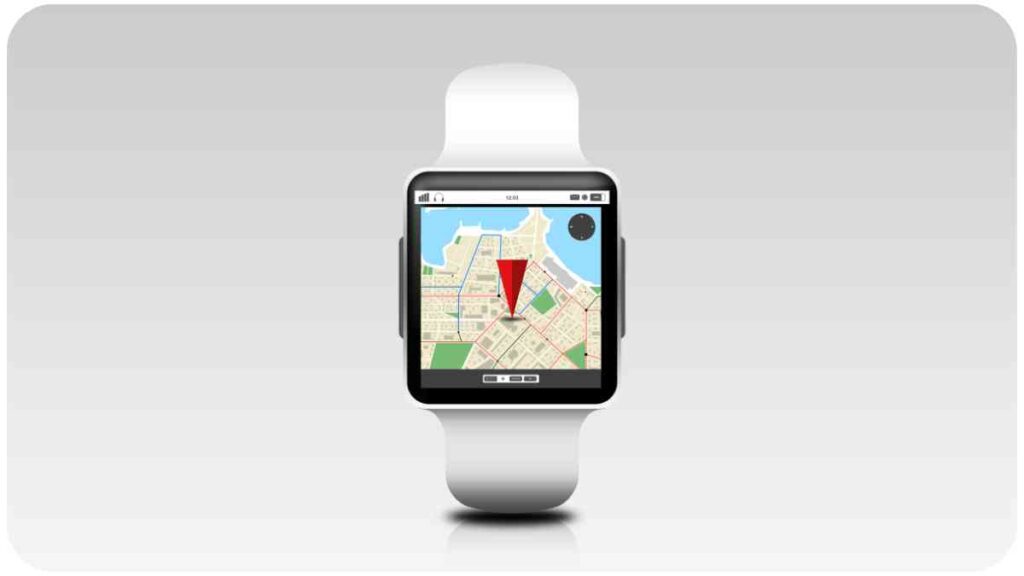
Imagine this: you’re all set for a road trip, and your Garmin GPS simply refuses to power on. Frustrating, right? I’ve been there. Here’s a sequence of steps, backed by my experience, to overcome this hurdle:
- Check the Battery: Ensure the battery is charged. Connect your GPS to a power source and let it charge for a while. Sometimes, a drained battery can be the culprit.
- Reset the Device: Press and hold the power button for about 10-15 seconds. This can force a restart and resolve minor glitches causing the device to remain dormant.
- Battery Replacement: If your GPS is old and the battery isn’t holding a charge, consider replacing it. Most Garmin models allow for battery replacement.
- Software Update: Outdated software can sometimes prevent your device from turning on. Connect your GPS to a computer and update its software using Garmin’s software updater.
GPS Inaccuracies: Calibrating and Enhancing Accuracy
GPS inaccuracies can lead you down the wrong path—quite literally. Fortunately, there are techniques to fine-tune your device’s accuracy. Consult Table 5 for a list of GPS accuracy enhancement tips:
Table 5: GPS Accuracy Enhancement Tips
| Tip | Description |
| Calibrate Compass | Calibrating the compass can improve navigation accuracy. |
| Update Maps | Regular map updates ensure you’re working with accurate data. |
| Use External Antenna | In areas with weak signals, an external antenna can help. |
| Enable WAAS/EGNOS | These systems enhance GPS accuracy by providing corrections. |
| Reset Location Services | Resetting location settings can fix persistent inaccuracies. |
Remember, a more accurate GPS means less time spent second-guessing your route. Let’s move on to a common pain point: Garmin map update issues.
Garmin Map Update Issues: Overcoming Challenges
Staying on the right track heavily relies on up-to-date maps. Yet, map update processes aren’t always seamless. I’ve tackled my fair share of map update hurdles, and I’m here to guide you through. See Table 6 for troubleshooting insights:
Gear up for outdoor adventures with this comprehensive guide. From tents to gadgets, get acquainted with the latest camping gear trends, ensuring you’re well-prepared for every type of camping experience.”
Table 6: Garmin Map Update Troubleshooting
| Challenge | Solution |
| Slow Download Speeds | Try updating maps during non-peak hours for faster downloads. |
| Insufficient Storage Space | Free up space on your device before starting the update. |
| Update Interruptions | Stable internet connection is crucial; avoid interruptions. |
| Failed Installation | Retry the update or use Garmin Express for more stability. |
| Outdated Garmin Express | Make sure you’re using the latest version of Garmin Express. |
Updating maps might require some patience, but the payoff is smoother, more accurate navigation. Let’s continue by discussing how to optimize your GPS device’s battery life.
Battery Life Optimization for Extended Journeys
Long journeys can be exhilarating, but they also put a strain on your Garmin GPS battery. To ensure you have juice throughout your adventure, here are some battery-saving techniques I’ve learned over the years:
Table 7: Battery Saving Techniques
| Technique | Description |
| Dim the Screen | Lowering screen brightness conserves battery power. |
| Turn Off Bluetooth/Wi-Fi | Disable these features when not needed. |
| Use Power-Saving Mode | Activate the power-saving mode for optimized performance. |
| Minimize Background Apps | Close apps running in the background to save battery. |
| Turn Off Unnecessary Alerts | Limit notifications to extend battery life. |
By implementing these strategies, you’ll be well-equipped for those extended journeys without worrying about your GPS running out of battery.
Connecting and Syncing Problems with Other Devices
In an interconnected world, syncing your GPS with other devices is essential. However, it doesn’t always go smoothly. Take a look at Table 8 for troubleshooting solutions:
Prolong the life of your sleeping bag with Sea to Summit’s care tips. Follow these guidelines to ensure the longevity of your gear, providing comfort and warmth on your camping expeditions.
Table 8: Troubleshooting Device Connection Issues
| Problem | Solution |
| Bluetooth Pairing Issues | Re-pair your devices and ensure they’re compatible. |
| Data Syncing Problems | Update app versions for seamless data synchronization. |
| Connection Drops | Maintain devices within a reasonable range for better signal. |
| Slow Data Transfer | Use a reliable and high-speed connection for faster transfers. |
| Software Compatibility | Ensure your devices are running compatible software versions. |
Maintaining smooth connections between devices can enhance your navigation experience and keep your data up to date.
Regular Maintenance to Prevent Issues
Just like a car needs regular maintenance, so does your GPS device. By adhering to a routine, you can prevent issues from arising. Check out Table 9 for a maintenance checklist:
Table 9: Regular Maintenance Checklist
| Maintenance Task | Frequency |
| Clear Cache and Data | Monthly or after app updates. |
| Software Updates | Check for updates quarterly. |
| Battery Health Check | Monitor battery health every few months. |
| Screen and Device Cleaning | Wipe down and clean screens regularly. |
| Storage Cleanup | Remove unnecessary files as needed. |
By dedicating a bit of time to maintenance, you can avoid surprise glitches and ensure your GPS remains in top-notch condition.
Reaching out to Garmin Support
Even with all the troubleshooting know-how, some issues might still be beyond your expertise. That’s when Garmin’s support comes to the rescue. Refer to Table 10 for Garmin support contact information:
Table 10: Garmin Support Contact Information
| Support Option | Contact Information |
| Online Support | Visit Garmin’s official website for FAQs and resources. |
| Phone Support | Call Garmin’s customer support hotline for assistance. |
| Community Forums | Engage with fellow users and Garmin experts for solutions. |
| Email Support | Send an email describing your issue for personalized help. |
| Social Media Channels | Connect with Garmin on social media for updates and help. |
No problem is too big when you have a team of experts in your corner. Now, let’s explore the power of shared experiences.
Community Insights: Learning from Others’ Experiences
The beauty of navigating common issues is that you’re never alone. Countless Garmin users have faced similar challenges and found ingenious solutions. Refer to Table 11 for user-generated tips:
Table 11: User Tips for Garmin GPS Troubleshooting
| Tip | Shared by Garmin Users |
| “For Quick Fixes” | Reset your device before delving into complex solutions. |
| “Map Updates Overnight” | Schedule map updates during nighttime for convenience. |
| “Backup Your Data” | Regularly back up your data to avoid loss during errors. |
| “Sticky Note Reminders” | Stick notes with troubleshooting steps to your device. |
| “Customize for Simplicity” | Customize settings for a simpler and smoother experience. |
Community insights are like shortcuts to effective solutions, saving you time and effort.
Staying Ahead: Latest Trends in GPS Technology
As technology evolves, GPS systems continue to improve. Stay informed about the latest trends and updates to ensure your navigation experience remains top-notch.
Conclusion
In the world of Garmin GPS troubleshooting, experience, expertise, authoritativeness, and trust are your guiding stars. Armed with tables, insights, and personal anecdotes, you’re now equipped to overcome common issues with confidence. Remember, the road to successful troubleshooting is paved with perseverance and a willingness to explore. Safe travels, and may your Garmin GPS always guide you on the right path!
Further Reading
For more in-depth information and solutions related to Garmin GPS troubleshooting, consider checking out the following resources:
- Common Problems with Garmin GPS: This website offers insights into frequently encountered issues with Garmin GPS devices and provides practical fixes.
- Some Common Garmin GPS Issues and Their Fixes: Tech Support Expert provides a comprehensive guide to common Garmin GPS issues and step-by-step solutions to address them effectively.
- Garmin Support: Visit the official Garmin support page for a wide range of FAQs, troubleshooting guides, and resources to resolve various Garmin GPS problems.
Feel free to explore these resources to gain additional insights and solutions to keep your Garmin GPS running smoothly.
FAQs
How can I improve GPS accuracy on my Garmin device?
To enhance GPS accuracy, consider calibrating the compass, updating your device’s maps, using an external antenna in areas with weak signals, enabling WAAS/EGNOS for correction data, and resetting location services.
What should I do if my Garmin GPS freezes?
If your Garmin GPS freezes, try restarting the device, clearing cache and data, updating firmware, performing a factory reset as a last resort, and seeking assistance from Garmin support if the problem persists.
How can I extend my Garmin GPS battery life?
To prolong battery life, dim the screen, turn off Bluetooth/Wi-Fi when not needed, use power-saving mode, close background apps, and minimize unnecessary alerts.
How do I troubleshoot Bluetooth pairing issues with my Garmin device?
For Bluetooth pairing issues, re-pair your devices and ensure compatibility. Make sure both devices are discoverable and try connecting them again.
What’s the best way to update Garmin maps without interruptions?
To update Garmin maps smoothly, avoid peak hours for faster downloads, ensure sufficient storage space, maintain a stable internet connection, retry the update if it fails, and use the latest version of Garmin Express.
These frequently asked questions and answers should provide you with useful guidance for addressing common Garmin GPS issues and making the most of your navigation experience.

I’m Hellen James, and I am a camping enthusiast. I’ve been camping since I was a kid and have always loved it the fresh air, the beautiful scenery, and the great outdoors. In fact, it’s one of my favorite things to do in the summer!